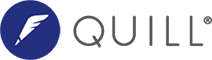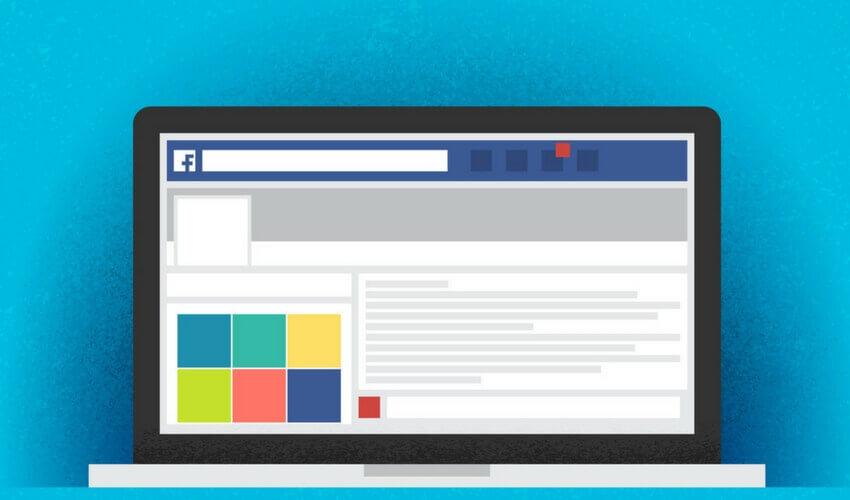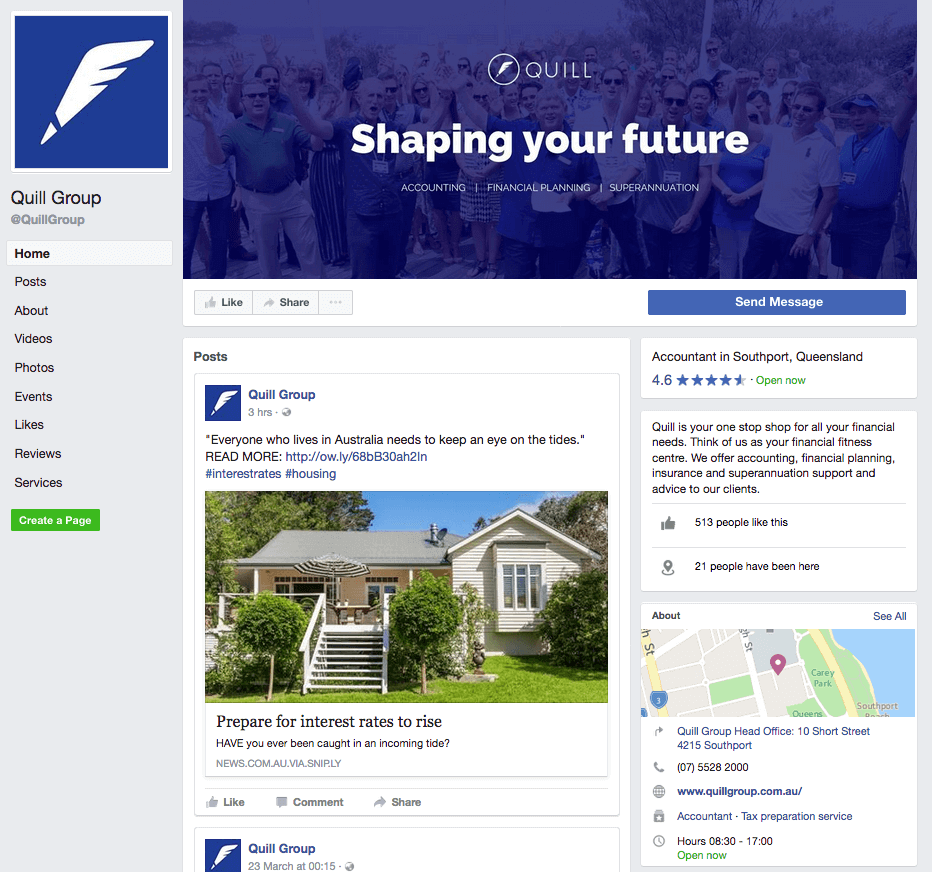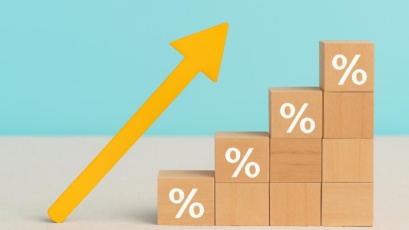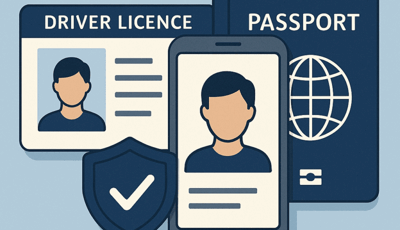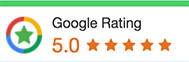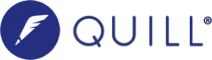Recently, I have had a lot of clients pick my brain about starting up a Facebook page for their business. They have mixed feelings about this due to personal and business reasons. If you are someone who is still thinking about whether to create a Facebook page for your business or not, read our post on the ‘Pros and cons of starting a Facebook page for your business”.
This post is a step-by-step guide to creating a Facebook Business page via the desktop. Hope this helps!
1. LOGIN TO YOUR FACEBOOK ACCOUNT
- Navigate to Facebook.com
- Type in your username and password. Remember, if you don’t already have a Facebook account, you’ll have to create one in order to have a Facebook Business page
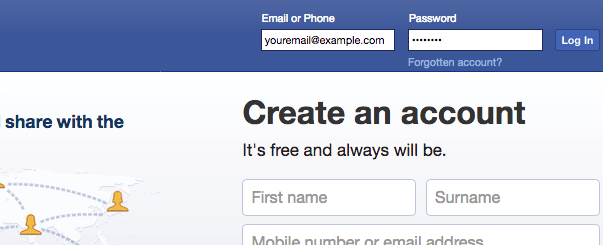
2. Create a page section
- On the bottom of the left navigation panel you will see a “Page” small link under the “Create” heading
- Click this, to begin creating a page. Alternatively, visit https://www.facebook.com/pages/create.php once you have logged into to Facebook.
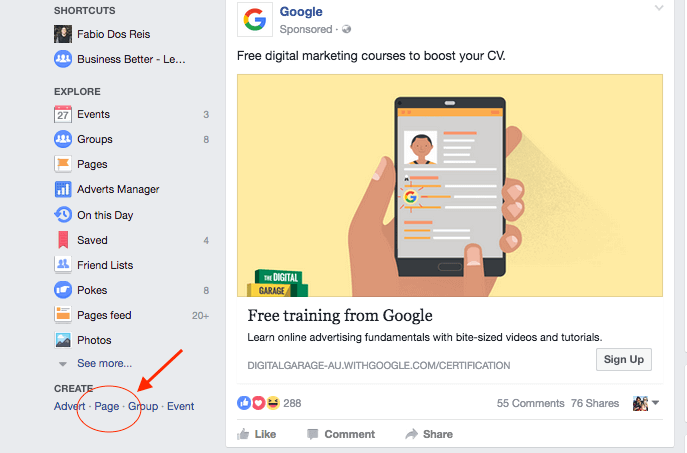
3. Select a Classification
This page will showcase six different classifications to choose from:
- Choose the most appropriate for your business
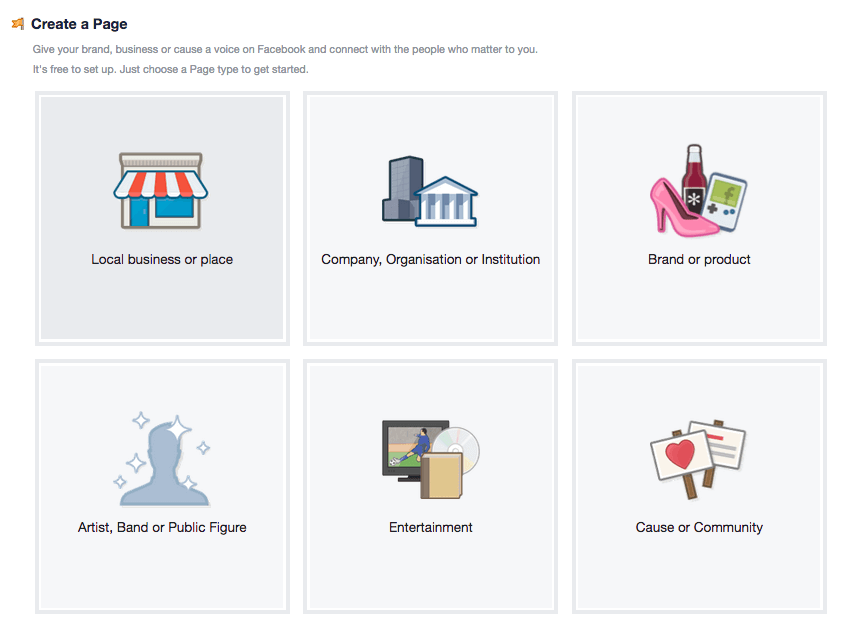
- For this example, we’ll select the first option: Local business or place.
- You’ll be asked for an official name for our Business Page. It is recommended that you carefully select your name. You are able to change your name and URL (Only once), but it is a difficult and tedious process.
- Once you click on the correct classification, you will be asked to fill in basic information about your business
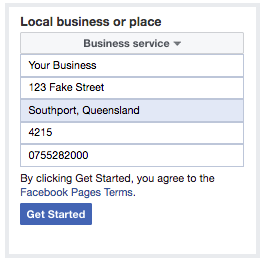
4. Your page has been created. Time to complete it.
You will now be directed to the main section for your Business page. Here you will provide all the information to complete your profile as well as Page profile picture and your Page Cover photo.
- To complete your profile, all you have to do is complete the first four steps under the “Welcome to your new page” section.
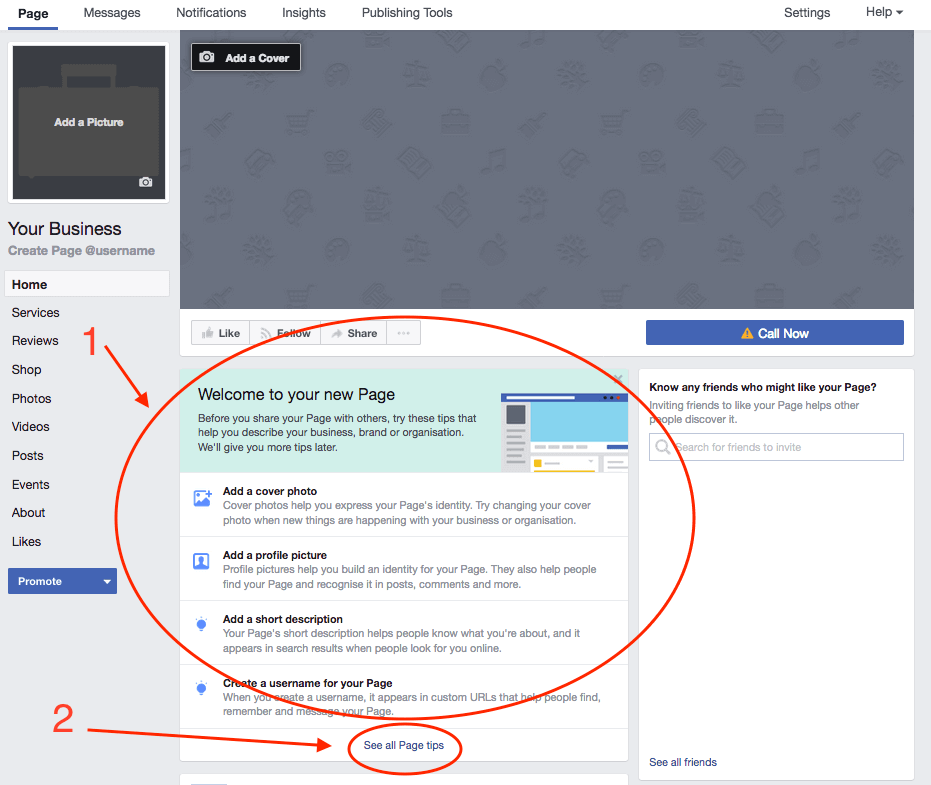
- Once you do this. Click “See all page tips” highlighted above with the number 2 circle. In this section you will add:
- A website
- Set up your page button (Call Now, Message Now etc.)
- Add members of your team as page managers or admins
- Operating hours
- Invite friends to like your page
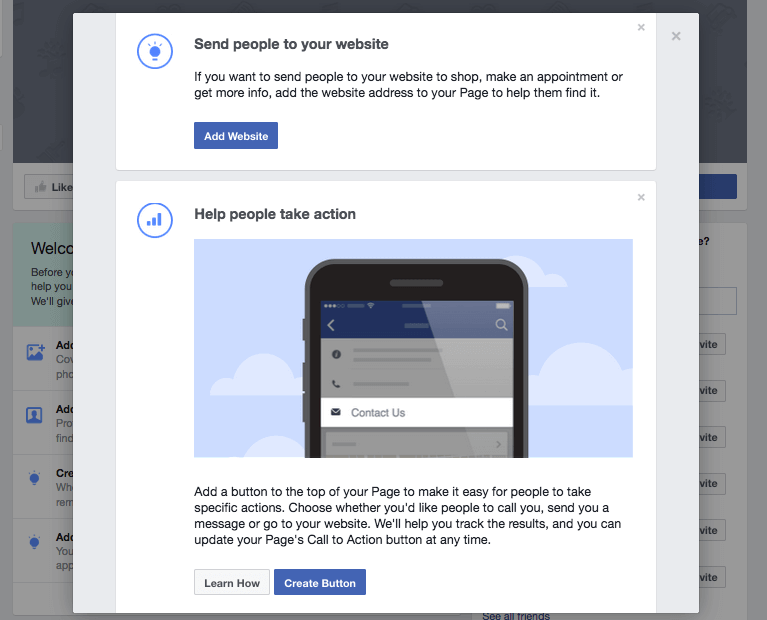
Now, I was going to do each step above and ad screenshots, however, Facebook’s recent onboarding updates has made this process really simple from within the page setup process.
Here is a screen shot of our page
Check out our Facebook page to see how we have set things up. If you haven’t already, please be sure to like our page.