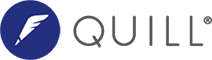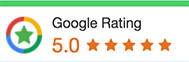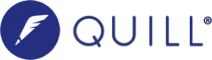How to sign documents electronically via Annature?
Where you have agreed to receive documents from Quill Group that require your electronic signature, we will now send these via Annature.
These steps will take you through the new electronic signing process and what to expect.
Step 1:
You will receive an email from Quill Group with your documents to sign. Click on review documents to open the envelope.
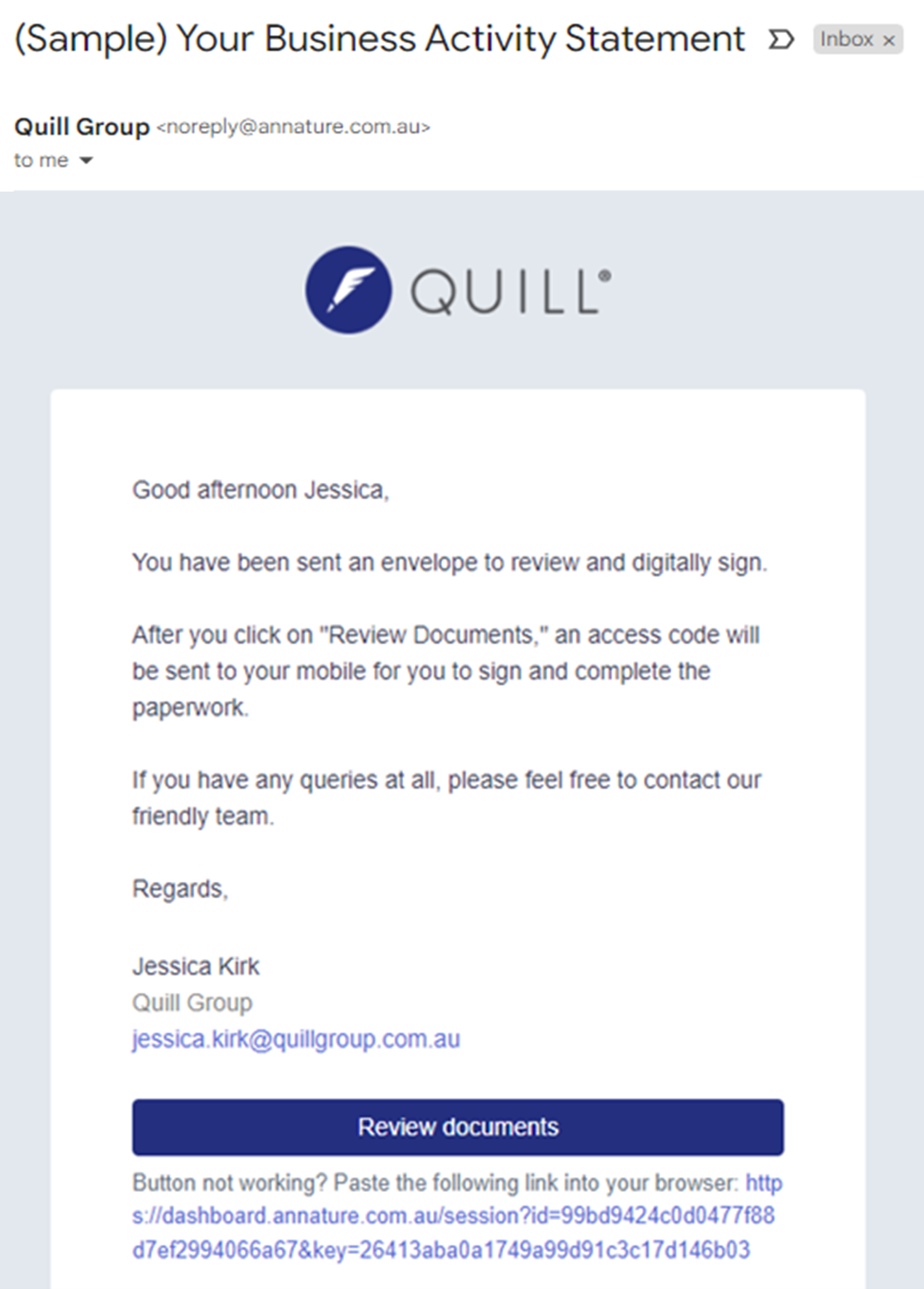
Step 2:
A new window will open, requiring a two-factor authentication with either your mobile number or a password to be entered before you are given access to view the documents and sign.
In this example, an authentication code is sent using a mobile number. Click on send code to receive the 6-digit authentication code on your mobile device.
If you are required to enter a password, we will advise you of these details to ensure the password is entered in the correct format.
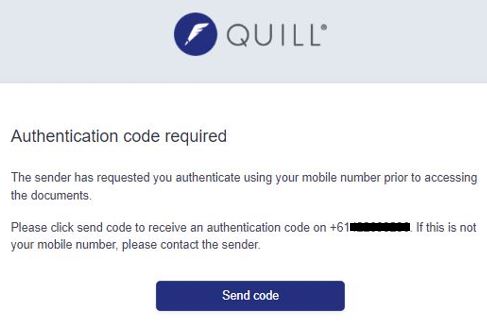
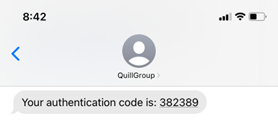
Step 3:
Click on review documents and Annature will guide you through the sections you need to review and sign.
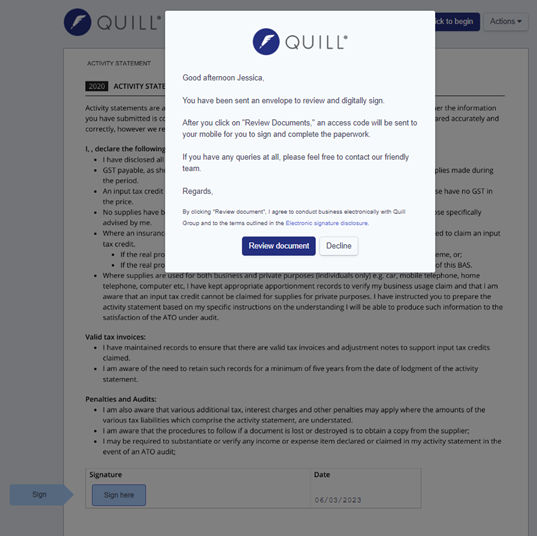
Step 4:
You will then click to begin which will bring up the documents and you can scroll through to find the first position where your signature is required.
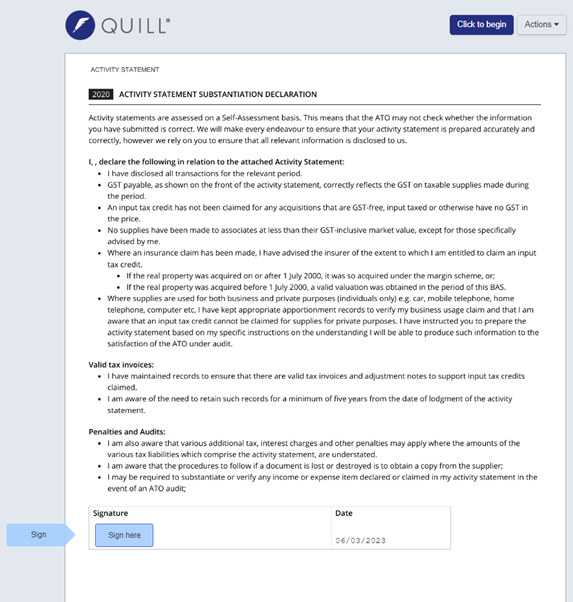
Step 5:
Simply click on a sign here tab which will open a pop-up window where you will be asked to adopt an e-signature. You can choose a signature from the list, draw or upload a signature you wish.
To complete this, click on adopt signature.
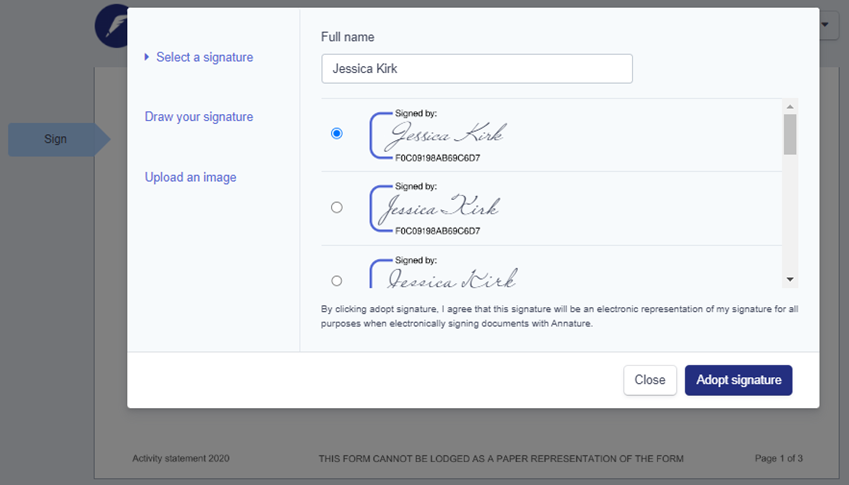
Step 6:
You will need to click to continue to finish all sections of the document.
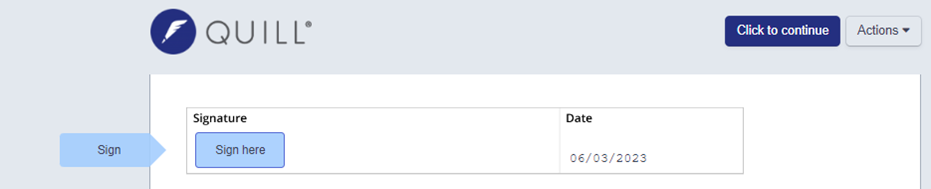
Step 7:
Once all sections are signed, click finish signing. By clicking this you will be notified in a pop-up that you have finished.
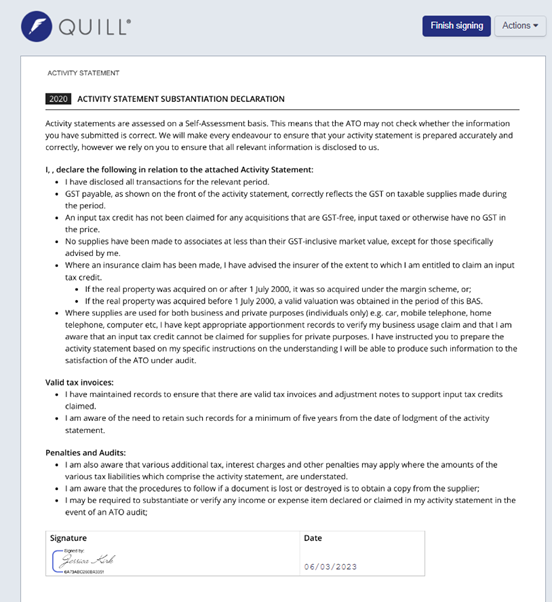
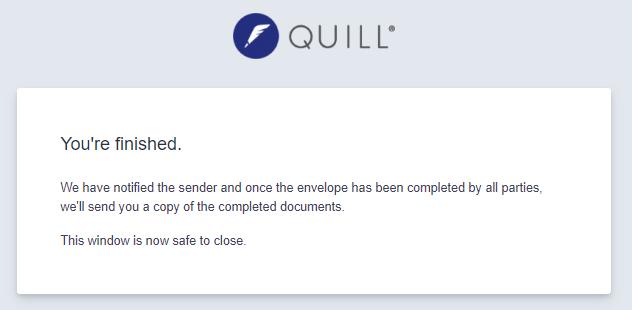
Step 8:
Once all recipients have signed, you will receive a confirmation email titled envelope complete with your executed documents and certificate of completion for your records enclosed.
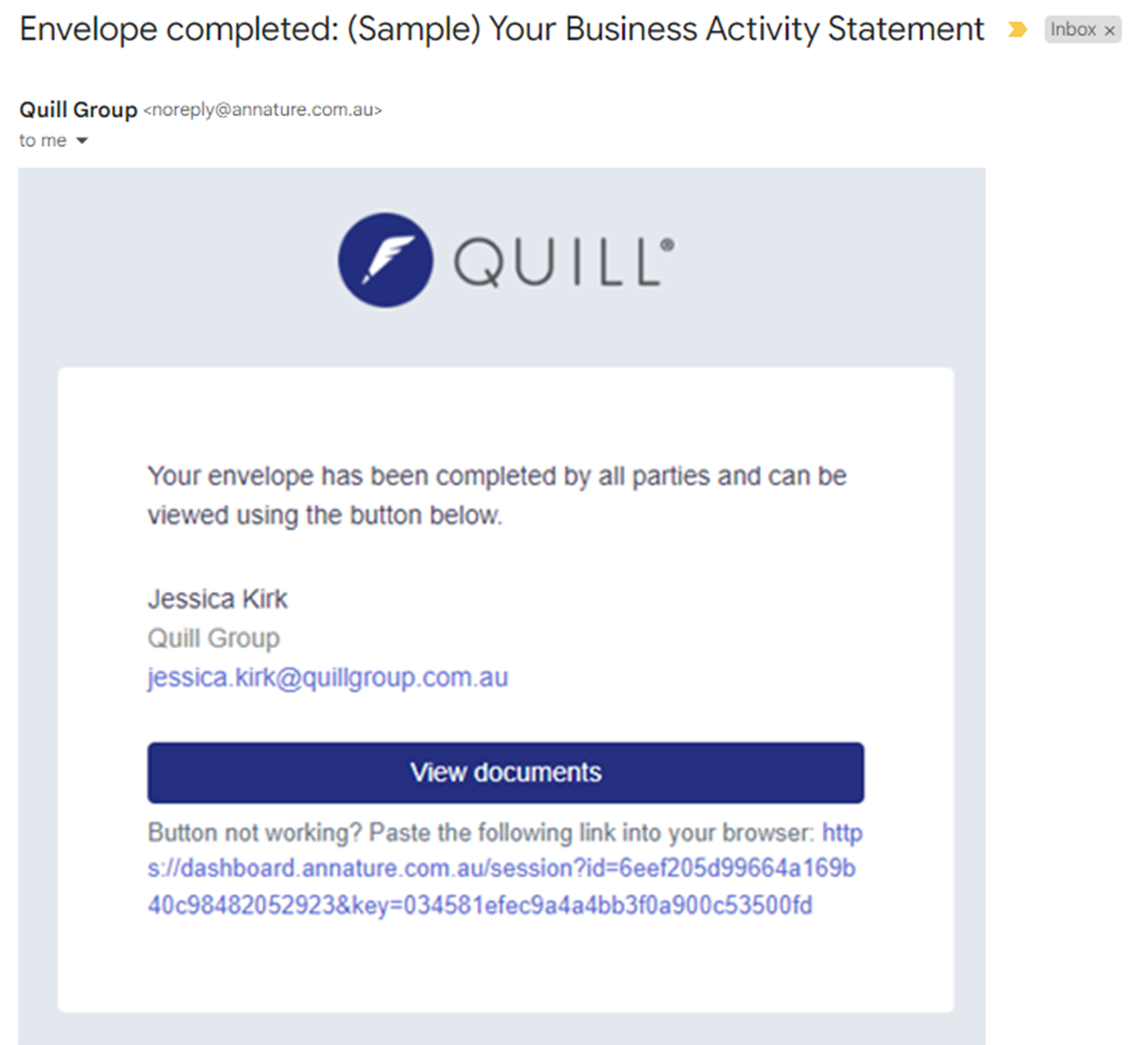
Step 9:
Click on view documents which will open a pop-up window, then go to actions in the top right-hand corner and click download documents.
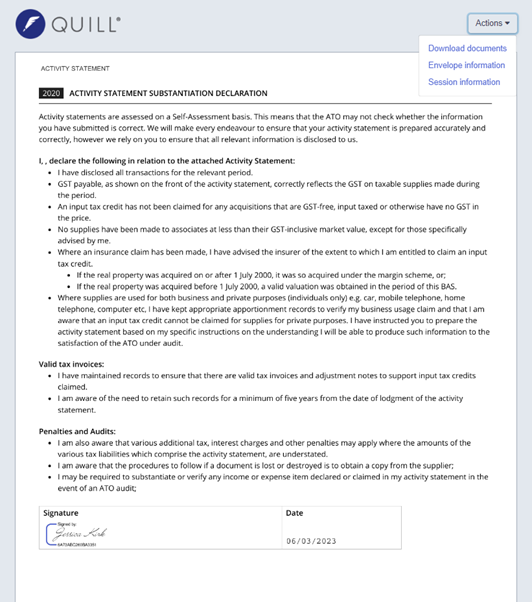
Step 10:
Select the files you would like to download and click download.
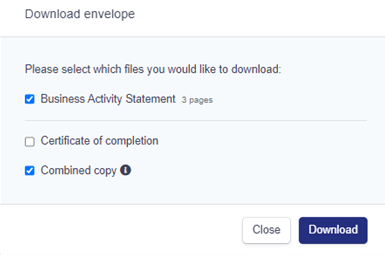
If you have any further queries in relation to this or require our assistance with the electronic signing process, please feel free to contact our friendly team.